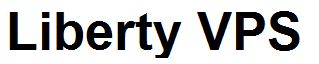To enable Remote Desktop locally by using Server Manager
-
Open Server Manager. To open Server Manager, click Start, point to Administrative Tools, and then click Server Manager.
-
In Computer Information, click Configure Remote Desktop.
-
In the System Properties dialog box, under Remote Desktop, click one of the following options:
- Allow connections from computers running any version of Remote Desktop (less secure). Use this option if you do not know the version of Remote Desktop Connection that will be used to connect to this server.
- Allow connections only from computers running Remote Desktop with Network Level Authentication (more secure). Use this option if you know that the users who will connect to this server are running Windows Vista or Windows Server 2008.
- Allow connections from computers running any version of Remote Desktop (less secure). Use this option if you do not know the version of Remote Desktop Connection that will be used to connect to this server.
-
Review the information in the Remote Desktop dialog box, and then click OK twice.